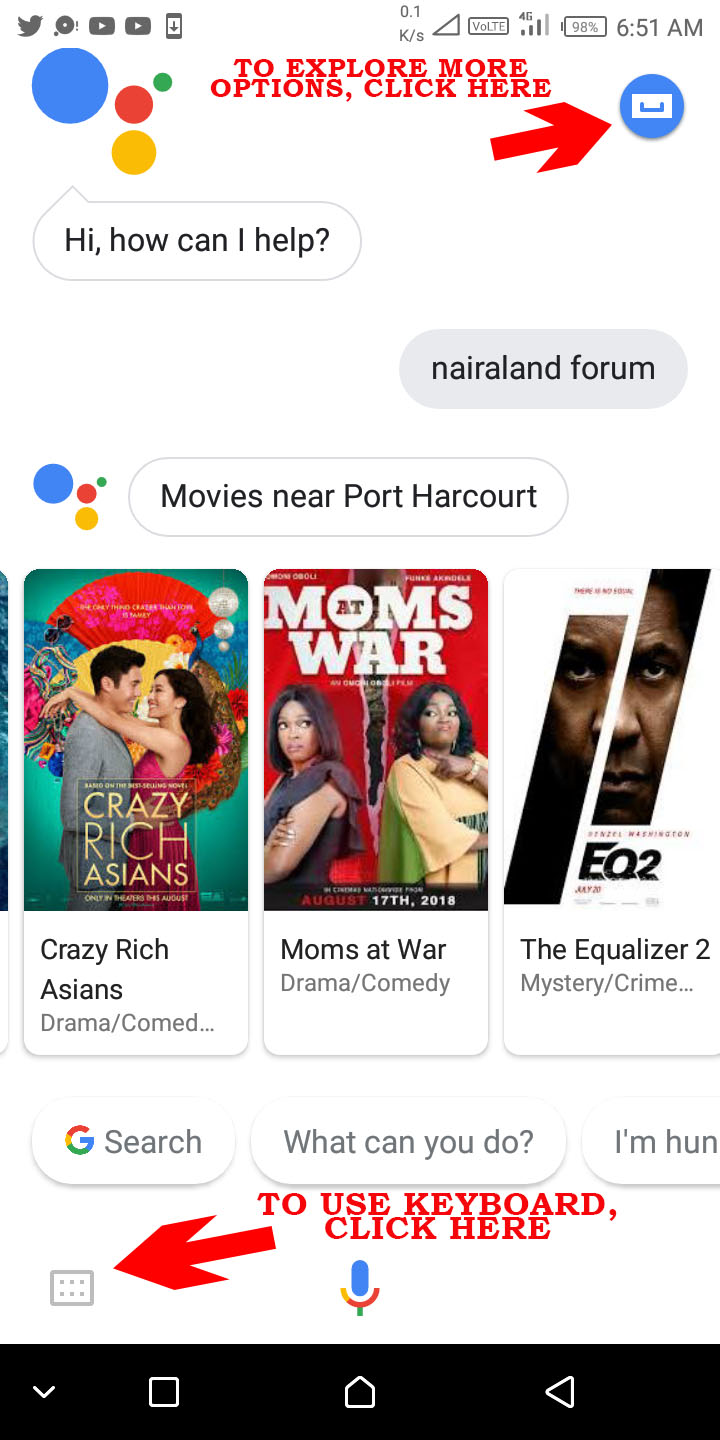Google assistant is a virtual assistant powered by artificial intelligent but developed by Google which is available on cars, smart home devices and smartphone. Google Assistant can engage in two-way conversations by asking you questions and you tell it what to do for you. It was deployed on Android phones in February 2017.
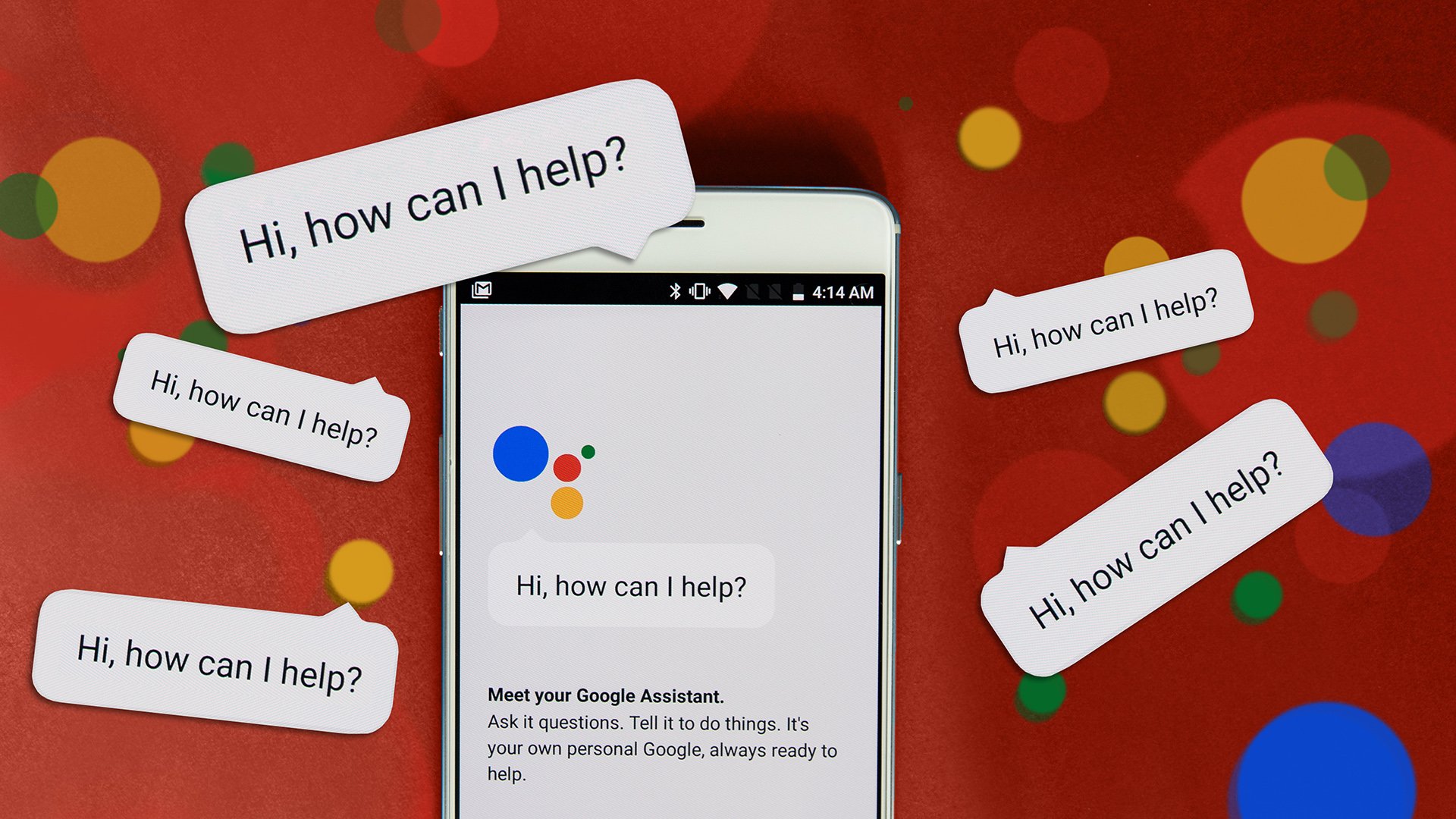
You can interact with Google assistant using your natural voice or keyboard input but natural voice is better and fun. I observed that a lot of people are not using the function mostly because they’re not even aware it exists on their smartphones or they don’t know how to activate it. In this post I will be sharing screenshots on how to activate Google assistant on your phone. In order for you to activate it, you should be sure your device supports the feature. Supported android phones include all phones running on Marshmallow and above although I observed some devices running on Lollipop also supports it. This screenshots were taken on my Infinix Hot 6 Pro.
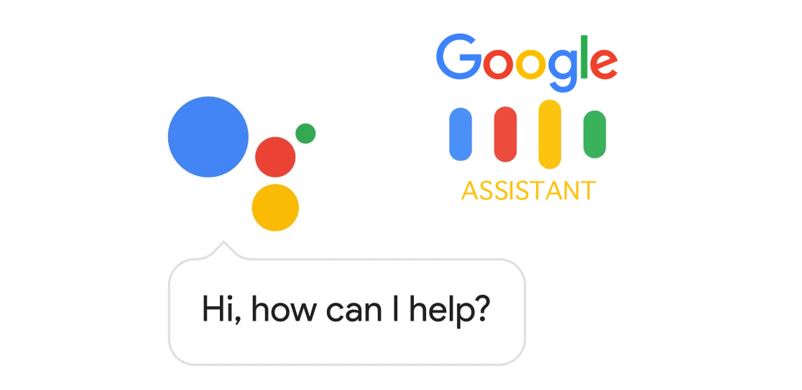
Step One: Launch Google Assistant by turning ON your data connection and holding down the home button for 2 seconds
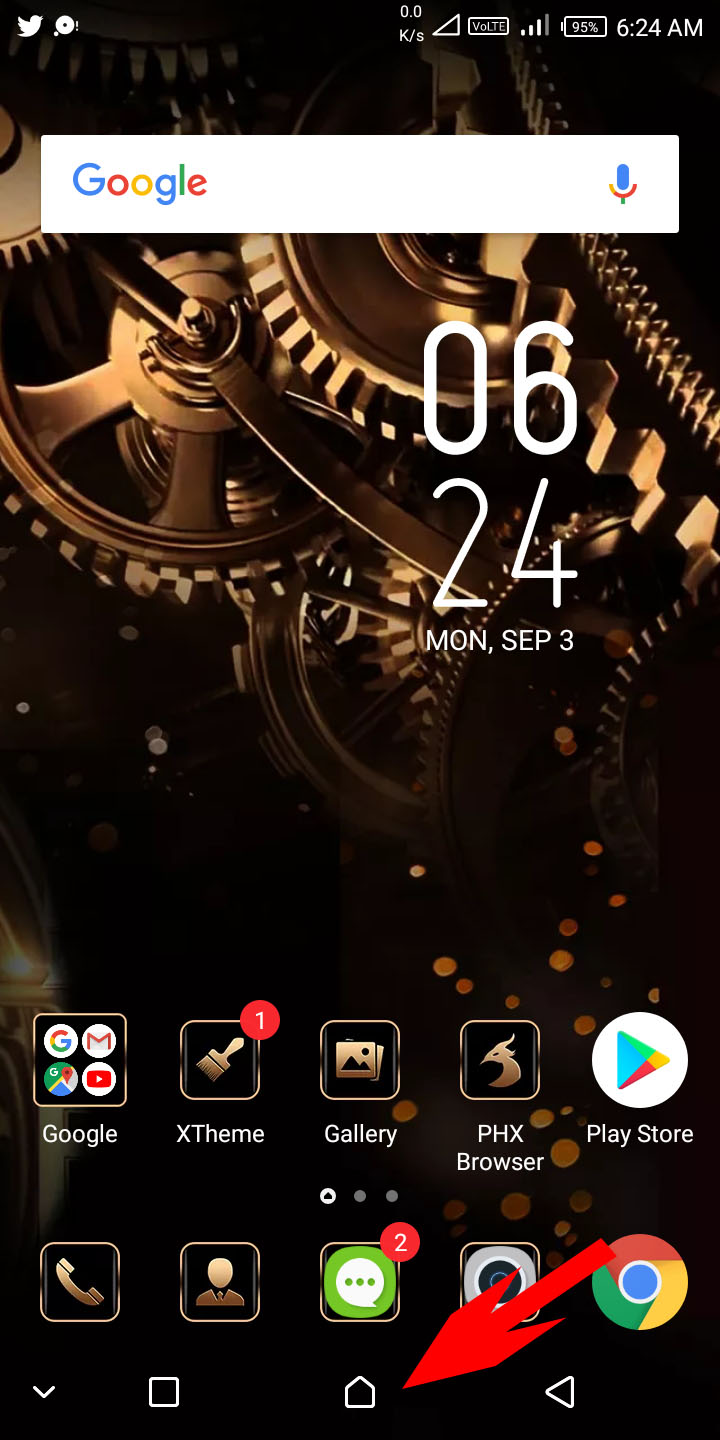
2. In the next step, you’ll see “let your assistant use what’s on your screen”, toggle it ON and Click “NEXT” as shown below.
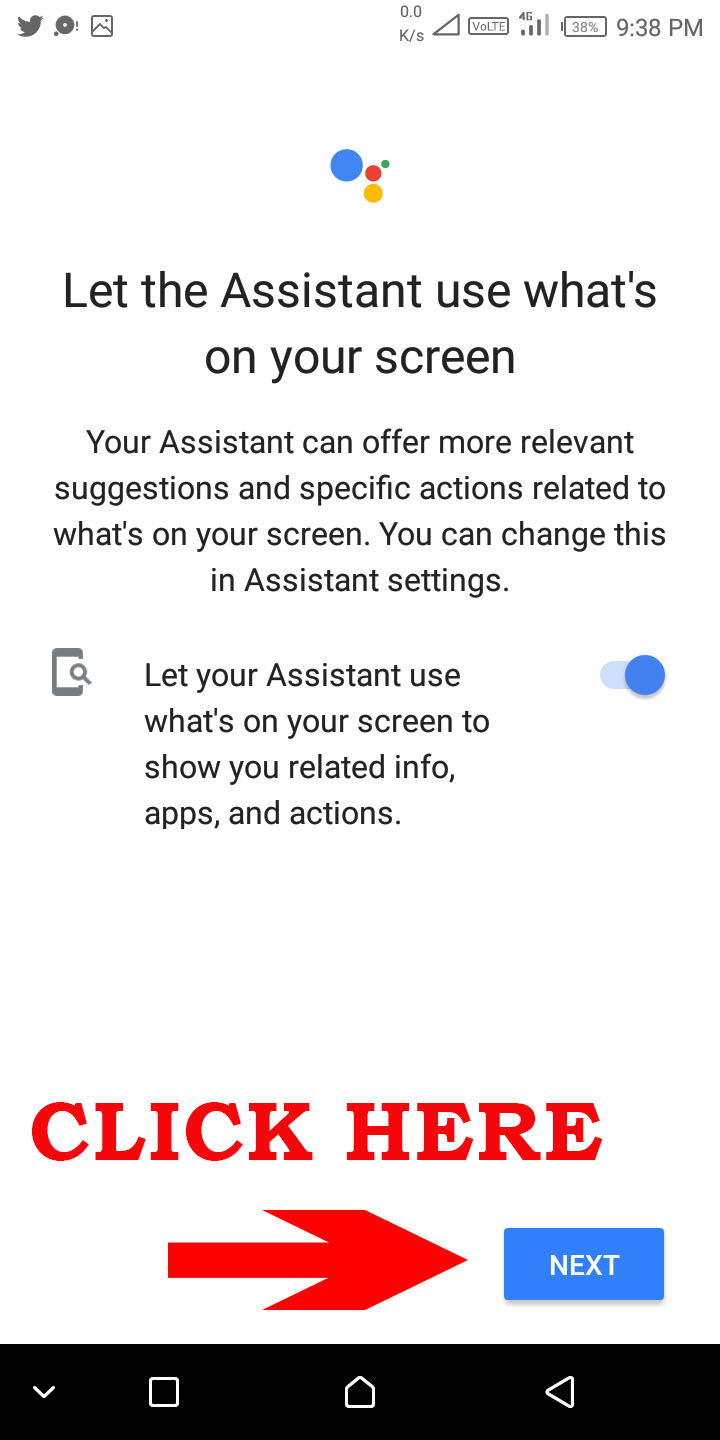
3. “Access your assistant with voice match” page pops up, just click on “Get started” button on the bottom right continue and move to the next step.
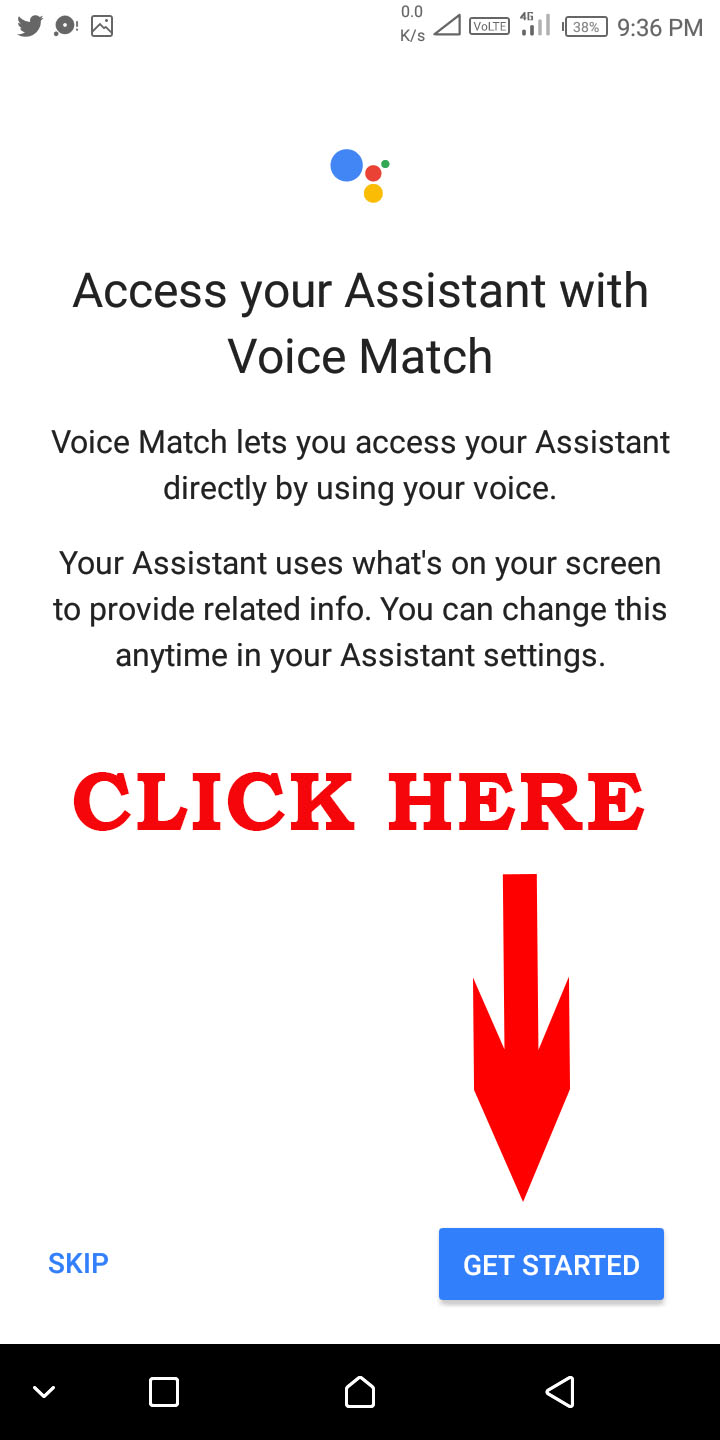
4. Give permission to the Google assistant by clicking “Turn ON”
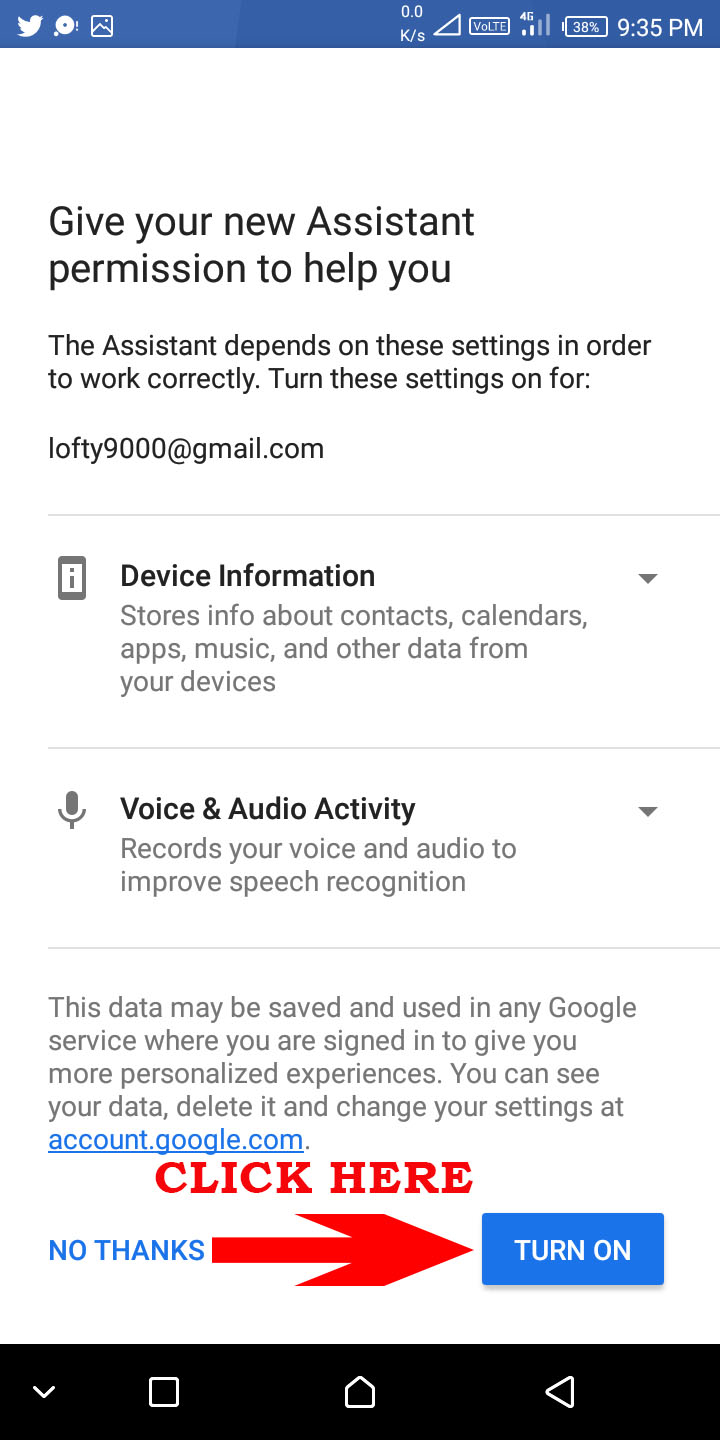
See Also Apple iPhone X vs Samsung Galaxy S9+ Camera Challenge
5. Welcome to your Google Assistant ! You will hear a nice female voice calling your name and welcoming you. All you need at this point is tell it what to do and she will do it. Below is a list of options like making a call, playing a game, cracking jokes, etc. It is very a smart feature.
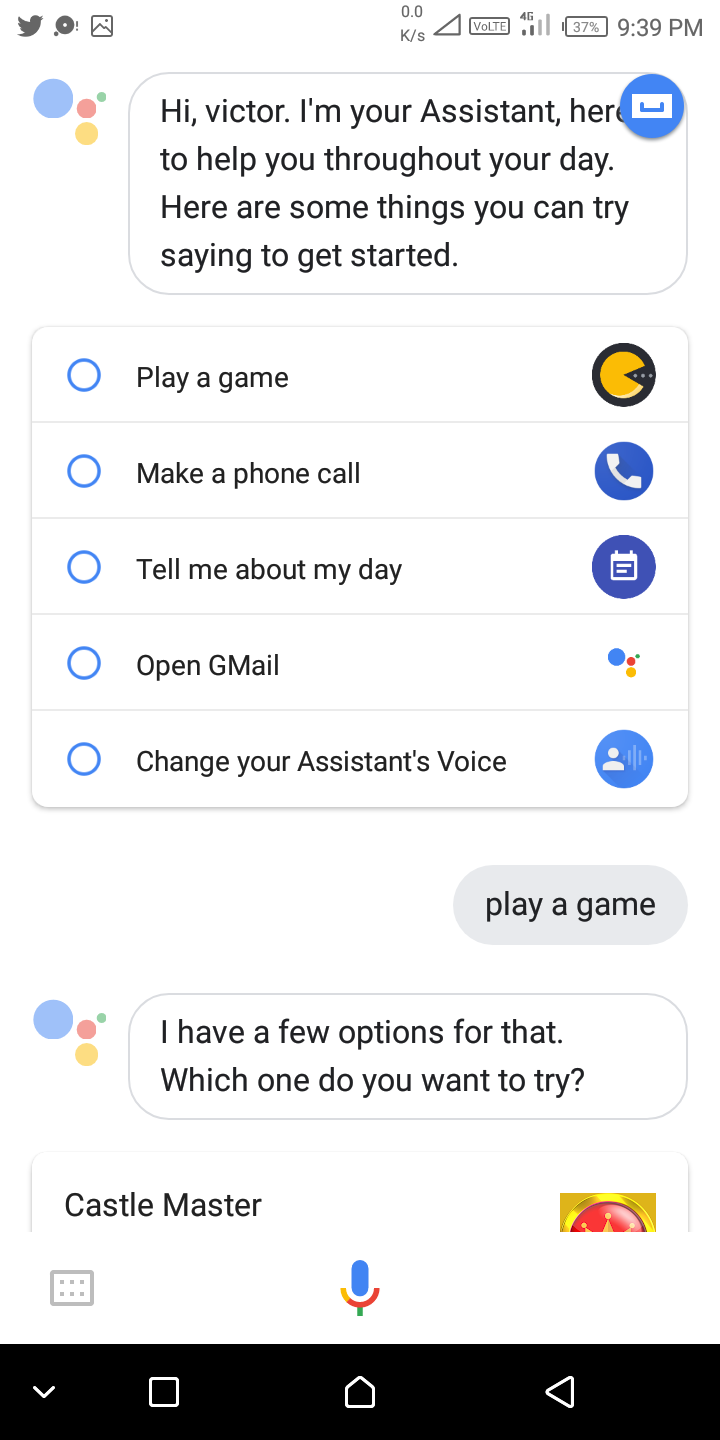
6. Below is the conversation I had with my Google Assistant using my voice. I just told it to make me laugh and it told me a joke. I also told it to call Blessing from my contact list and it did just that !
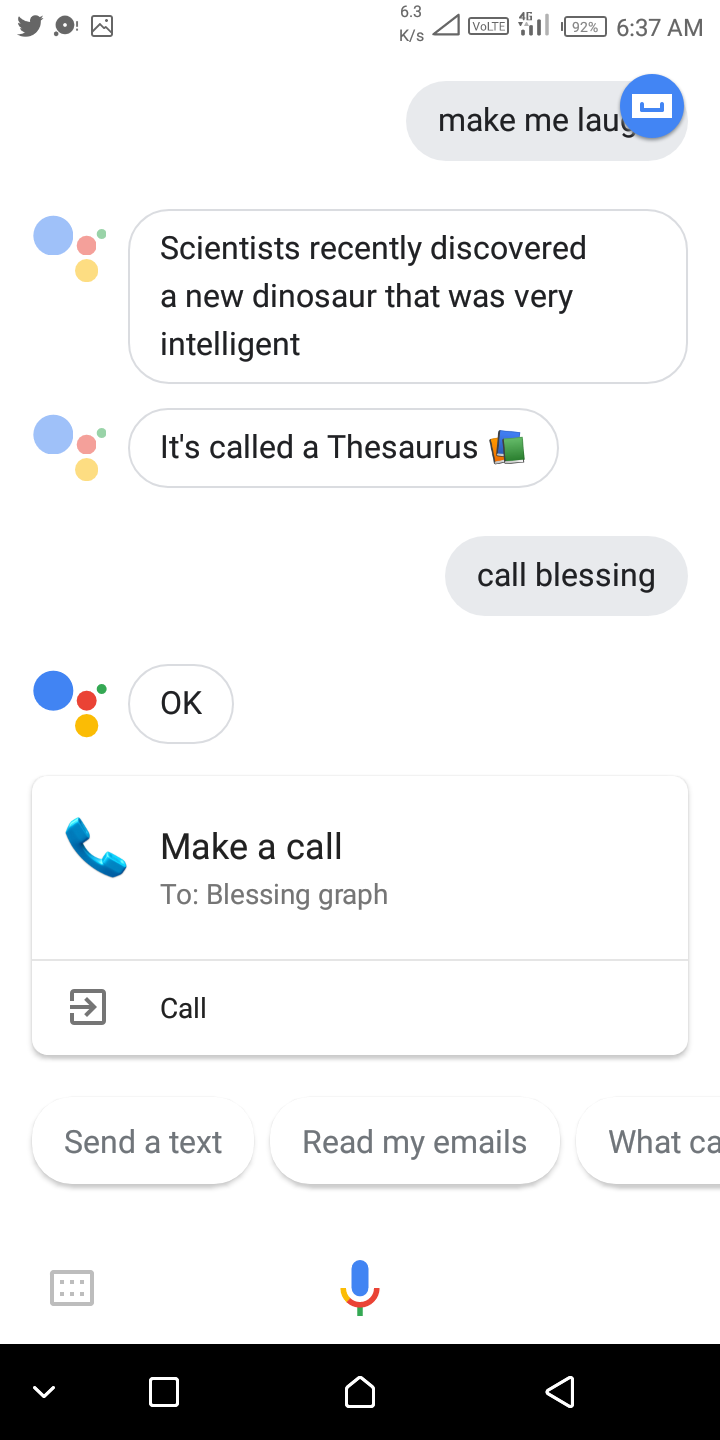 7. I told it to open Nairaland forum, it open it via my Chrome browser, I also asked for movies and it showed me some of the movies showing in Port Harcourt cinemas (I wonder how it knew I’m in Port Harcourt)
7. I told it to open Nairaland forum, it open it via my Chrome browser, I also asked for movies and it showed me some of the movies showing in Port Harcourt cinemas (I wonder how it knew I’m in Port Harcourt) 
 . If you want to explore more beautiful options, click the sign on the top right corner. To use keyboard instead of voice. Just click the keyboard sign at the bottom left corner.
. If you want to explore more beautiful options, click the sign on the top right corner. To use keyboard instead of voice. Just click the keyboard sign at the bottom left corner.